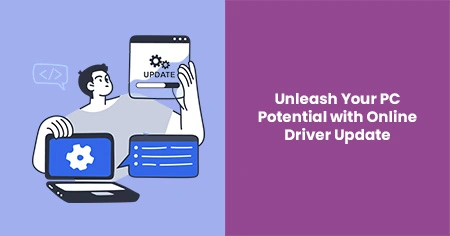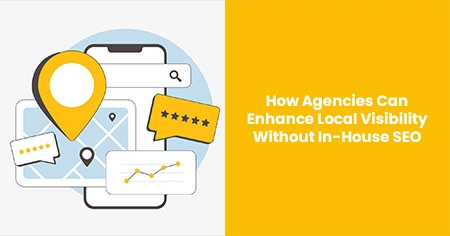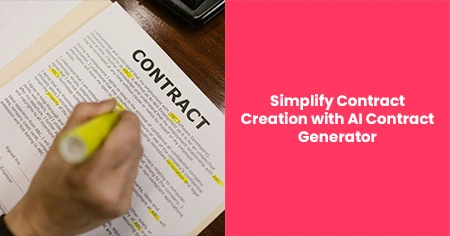What is a PC Cleaner?
A PC cleaner is a software tool designed to improve your computer’s performance. Here's how it works:
- Primary Functions: It deletes unwanted files such as temporary files, cache, and system logs. These files can pile up over time and slow down your computer.
- Types of Files Targeted:
- Temporary Files: Created by applications during operation and aren't always deleted when you close them.
- Cache: Stores copies of data for quick access, but too much cache can consume valuable space.
- System Logs: These records of system activities can become redundant.
Regular cleaning ensures your computer runs efficiently. By regularly using a PC cleaner, you can prevent sluggish performance and enjoy a faster computing experience. To learn more, PC Mag is a great resource.
Benefits of Using a Computer Cleaner
Using a computer cleaner can significantly boost your system's performance and overall efficiency. Here's how:
- Enhances Speed and Performance: By removing unnecessary files like temporary files and old system logs, a computer cleaner helps your PC run faster. It clears out the digital clutter that can slow down system processes.
- Frees Up Storage Space: With a cleaner for PC, you liberate considerable disk space, making room for new applications and files while optimizing functioning.
- Improves Security: Deleting junk files can also protect your privacy. Temporary files may contain sensitive information that, if not properly managed, could pose security risks.
For more information on improving computer performance, check out this Microsoft Article.
How Does a Cleaner for PC Work?
A cleaner for PC works by scanning your system and identifying files that are unnecessary or obsolete. Here's a breakdown of the process:
- Scanning: The cleaner runs a thorough scan of your computer's hard drive. It identifies unwanted files, such as temporary files, cache, and old system logs.
- Identifying Superfluous Files: Once the scan is complete, the cleaner recognizes files that are no longer needed or are simply taking up space unnecessarily.
- Eliminating Unwanted Files: The software removes these redundant files, immediately freeing up storage and enhancing system speed.
Real-world testimonials often point to noticeable speed improvements and enhanced performance following the use of these applications.
By understanding and utilizing a PC cleaner, you can maintain an efficient computing experience, ensuring your system operates smoothly and effectively.
Choosing the Right PC Cleaner
Selecting the right PC cleaner is crucial for enhancing your computer's speed and efficiency. With many options available, here are some practical tips to help you make the best choice:
- Ease of Use: Look for a tool with a simple and intuitive interface ensuring you can easily navigate its features.
- Customer Feedback: Check reviews from other users. Sites like CNET often provide reliable feedback on top-performing software.
- Features Offered: Ensure the PC cleaner covers essential functions like removing temporary files, clearing cache, and deleting unnecessary logs.
- Trustworthy Brands: Choose tools from well-known brands renowned for their reliability in the software industry. This can provide peace of mind about the effectiveness of the cleaner.
- Cost: While many cleaners offer free versions, consider the benefits of premium versions, which often come with advanced features and better support.
- Security: Ensure that the software is secure to prevent malware or data leaks.
DWhen choosing a cleaner for your PC, these factors can guide you towards a tool that suits your needs, ensuring your computer runs smoothly and efficiently.
Common Misconceptions About PC Cleaners
There are several myths about PC cleaners that might deter users from employing these useful tools. Let's clear up some of these misunderstandings with evidence from credible sources:
- PC Cleaners are Harmful: A common misconception is that PC cleaners might damage your computer. Reputable software is designed to enhance performance without causing harm. Norton’s blog highlights ways to safely use these tools, improving your system speed and memory usage.
- They Offer No Real Benefits: Some believe PC cleaners do not significantly impact performance. However, they effectively remove clutter that can slow down your PC, as supported by various tech experts.
- All Cleaners Are Scams: While some illegitimate tools exist, many PC cleaners are reputable and provide genuine benefits. Check for trusted names in the industry and validated reviews to distinguish useful cleaners from scams.
- Manual Cleaning is Just as Effective: While you can delete some files manually, PC cleaners automate this process, targeting files you might overlook. This can save time and deliver more thorough results.
Correcting these misconceptions can help users make informed decisions about integrating a PC cleaner into their digital routine, enhancing both speed and security.
Steps to Speed Up Your Computer With a Cleaner
Using a PC cleaner can boost your computer’s performance significantly. Here’s how you can use one effectively:
- Choose a Reliable PC Cleaner: Start by identifying a trusted tool that suits your needs. Checking user reviews on CNET can help you make an informed choice.
- Install the Cleaner: Once you've selected a cleaner, download and install it on your system. Follow the installation instructions that the software provides.
- Evaluate Your System: Before running the cleaner, it's helpful to take note of how much storage space is being used and how fast your computer is currently running. This will give you a basis for comparison later.
- Run a Scan: Start a full system scan to find unnecessary files. Focus on the convenience of letting the software handle this task, saving you time and effort.
- Review the Results: After the scan, review the results to understand what will be removed. This offers transparency and lets you make decisions on what to keep.
- Clean Up Files: Proceed with cleaning the identified files. This operation makes more storage space available and can improve system responsiveness.
- Follow Safety Measures: Ensure that you back up important files before cleaning large data chunks.
- Regular Maintenance: Set a reminder to perform regular cleanings, perhaps monthly. This will help maintain optimal PC performance.
By following these steps, you can easily enhance your computer's speed and efficiency using a cleaner.
Maintaining Computer Performance: Beyond Cleaning
While using a PC cleaner is effective, additional maintenance actions can further enhance performance. Here are a few more tips:
- Software Updates: Regularly update your operating system and other software. Updated software often has performance improvements and security patches.
- Hardware Checks: Occasionally inspect your hardware. For instance, clearing dust from your computer’s fans can prevent overheating.
- Regular Defragmentation: Consider defragmenting your hard drive to organize fragmented data, albeit less necessary for SSDs.
- Backup Important Files: Routine backups of vital data ensure you don’t lose anything in case of a system failure. You can learn about backing up your data from this Dell guide.
- Security Measures: Install and maintain quality antivirus software to protect against threats.