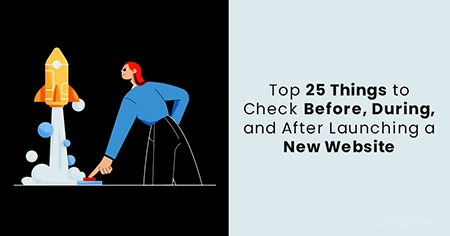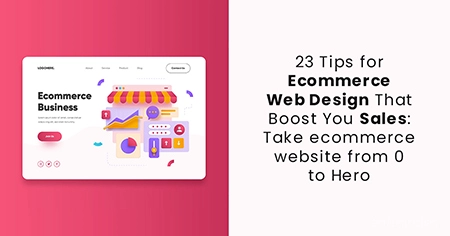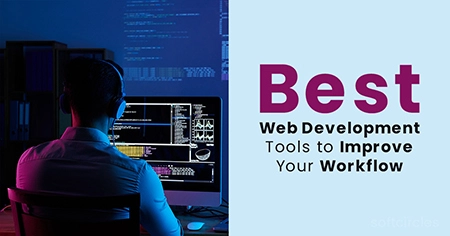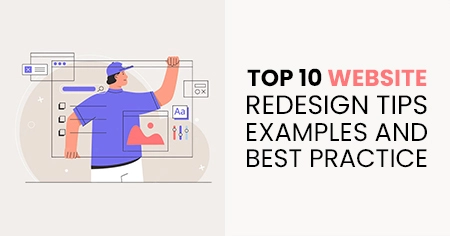We will go over everything from proofreading to performance testing. In addition, while some of these suggestions may appear overly simple, that's the point! We want to ensure that you do not overlook a minor but critical aspect of your website.
With this website launch checklist, you can be confident that you have checked all the boxes and that your site is ready to go.
In this article, the 25-point checklist covers everything you need to know before launching your website, from setting permalinks and time zones to configuring your backup policy.
Here are the following top 25 Things to Check Before, During, and After Launching a New Website:
The top 25 things you should do before, during, and after you hit the "publish" button. As you read, you'll notice that our website launch checklist is divided into three sections based on the stage of your website creation.

1. Check the usability of your website
Check that all of the website's functionalities function properly. Usability is critical for conversions and overall SEO. Most importantly, you must examine each element of your website as if you were a visitor.
- Make certain that your images are optimized for speed.
- Test all call-to-action forms and contact forms, in particular.
- Examine the login procedure, roles, and credentials on a multi-user website.
- Examine the overall experience through the eyes of a website user consuming content.
- Double-check that they're responding as you intended if you've set up autoresponders.
Test each purchase/payment process step, including the success page redirect, if you plan to accept payments through your website. Payment processing, downloads, email notifications, buttons, sign-ups, shopping cart functions, and links are all examples of this.
2. Unused plugins should be deactivated and removed
Having unnecessary plugins on your site is bad for performance and security, so make sure you've deactivated and deleted any plugins you don't intend to use on your live site. These could be plugins you tried and didn't like and default plugins installed by your host but not intended to be used.
To remove them, navigate to your dashboard's Plugins section and deactivate any plugins you no longer require. If you're unsure if you need a plugin, deactivate it and test your site. You most likely do not require the plugin if nothing is broken or missing.
After you've deactivated all the plugins you don't believe you need and confirmed that your site is still operational, you can safely delete them.
3. Investigate competitors and market trends
It is well worth your time to conduct a website analysis in your industry. This task is worth the effort because it can help you discover popular visual and technical features that will improve your design. It is also critical to ensure that it is unique and provides your target audience with a new and improved experience over competitors.
It's also a good idea to look into the latest web design trends. Awareness of the popular elements in the web design world will provide you with new ideas, and incorporating these characteristics into your site will leave a lasting impression on visitors.
4. Examine the image, audio, and video files on your website
Check for problems with audio or video files on your website. All audio and video files must function
properly.
Images must be properly optimized and labelled. Make certain that all images have alt tags. Alt text
allows people with visual impairments to understand images and aids in search engine optimization.
When creating a page, website designers may use placeholder images if they do not have the appropriate
image. Ensure all such images are replaced with the correct images and designs.
5. Setup Google Analytics
When you launch a website, you should monitor traffic and learn more about your target audience.

- what devices do visitors use to access your most popular pages, posts, and products
- Conversion rates and user behaviour
- how marketing campaigns perform,
- how quickly your website loads
- traffic sources
- and a lot more data
You must install Google Analytics on your website to use all of this information. This post describes how to integrate Google Analytics with WordPress using various methods.
6. Verify Your Admin Email Address
A valid admin email address is essential for receiving error notifications from WordPress Site Health and
resetting your password if you accidentally lock yourself out of the WordPress dashboard.
Scroll down to the Email box under Contact Info in the Users Profile. Check that you're using the correct
email address for your admin account.
7. Choose a web host
You'll also need to decide how to host your WordPress website for your final product to appear on the
internet. This will ensure that it is saved in a web space that visitors worldwide can access. These
spaces, known as servers, can be rented and acquired from a website hosting provider or built locally.
Many website-building platforms provide free web hosting. These platforms, like Wix, will typically
include automated setup and security monitoring.
8. Keep your content and title formatting consistent across all pages
Consistency improves the professional appearance of your website. Keep all titles and headings formats consistent. You can format your titles similarly using tools like Woorkup's Capitalize & Convert Case.
9. Check that all URLs are correct
All URLs must be changed when a site is moved from staging to production. Therefore, before moving on to the WordPress website launch checklist, double-check that all of the URLs on the live version of your site are correct.
10.Check to see if you've enabled search engine indexing
It's a good idea to disable search engine indexing while working on a development site to keep Google from
indexing your work-in-progress website. When you go live, however, it's critical to disable this behaviour
so that you don't accidentally prevent Google from indexing your live website.
Go to Settings Reading and uncheck the Search engine visibility box.
11. Delete the Temporary Content of Templates
Custom-made website templates are typically used when building a website with a website builder or CMS and
include temporary content such as dummy text or images.
Most people easily skip this step, which can result in a disorganized website. As a result, you should
always delete any element you don't intend to use on the live site.
12. Explore how to build a website step by step
With website builders like Wix and many pre-designed templates, you can confidently launch into creating
your site without prior preparation. However, even though you'll have the fundamentals covered, getting a
few pointers before you start never hurts.
There are numerous resources and guides available online on how to build a website from the ground up
that you can use to refresh or expand your knowledge.
13. Check for mobile friendliness
Given Google's emphasis on mobile-first indexing, testing for mobile compatibility is now an essential part of any e-commerce website launch checklist. As a result, your website must be mobile-friendly, functional, and visually appealing on mobile devices as it is on desktop computers. You can quickly validate your site's responsiveness across various devices using Google's Mobile Friendly Test to identify any potential display issues before launch.
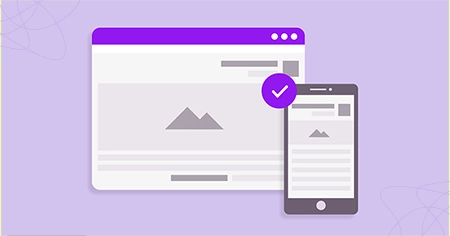
In other words, the text should be easy to read on mobile devices; content should be consistent across all versions of your website; navigation should be simple; buttons should be spaced correctly, and so on. Fortunately, you can test these aspects with Google's tool, Google's Mobile-Friendly Test.
14. Remove the tagline "Just Another WordPress Site."
Aside from the default posts and pages, WordPress includes a generic tagline, which some themes still display (though not all do). To avoid confusion, you should remove or change the default tagline. This can be done by going to Settings General and changing the Tagline box.
15. Select a website design
The layout of your site is like laying the groundwork for it, as it determines the arrangement of visual elements on each page. Various factors will determine the best website layout for your design, including the goals of your website, the message you want to convey to viewers, and the type of content you'll include.
16. Examine Your Browser's Compatibility
If your WordPress website looks good in one browser, it might look different in another. This is why you
should check to see if your website is compatible with various browsers, particularly the most popular
ones like Chrome, Firefox, and Safari.
You can test browser compatibility by visiting your website in different browsers to see if everything
displays properly.
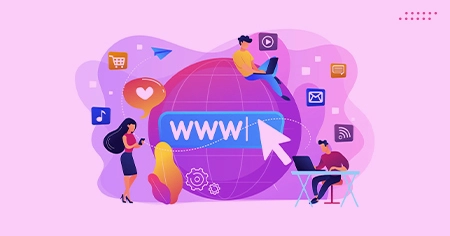
Alternatively, numerous tools are available to assist you, such as BrowserShots, an open-source online app that allows multiple computers in different locations to access your site in their browser. The app then takes screenshots of your site from each computer and uploads them to a central server, allowing you to monitor your site's progress.
17. Examine your XML/HTML sitemaps
Most SEO plugins will automatically create a sitemap for you, but you should double-check that it:
- It does exist.
- It is operational and contains all of the required content.
18. Create and test your forms
A form will be present on almost every WordPress website. Elementor Pro's Form builder or a separate contact form plugin can be used to create forms.
Before going live, double-check that your form is working properly:
- Is it still accepting new submissions?
- Have you customized your confirmation message?
- Have you set up email notifications for new submissions? Do those notifications reach the intended recipient(s)?
- Send a few test form submissions to ensure your forms are fully functional.
19. Ensure that your CTAs are clear
A call-to-action (CTA) is a text, image, or button that encourages visitors to do something, such as buy a product or sign up for your service. However, simply displaying a CTA on your website will not provide much benefit. Consider the following factors when creating high-converting CTAs:
Make it stand out. Please place it in a prominent location where visitors will notice it
immediately. To make it stand out from other site elements, use a colour contrasting with the background
and add extra whitespace.
Make it unique for each audience. Create separate CTAs for each audience segment. Create distinct
CTAs, for example, for new visitors and returning customers.
Make things more urgent. Make visitors feel as if they are missing out by not clicking the CTA by
using action-oriented copy.
The red "Get Offer" button on one of Hostinger's landing pages is an excellent example of a good CTA
button. In addition, the countdown timer instils a sense of urgency in visitors, encouraging them to take
action.
20. Integrate analytics software
Web analytics software will assist you in monitoring and optimizing the performance of your website as it grows. These platforms track various metrics, such as traffic and conversions, and provide insights into how users arrive at and interact with your website.
21. Create a 404 Page
A newly created website may not have 404 error pages. They can, however, occur if a visitor makes a typo
or if there is an incorrect external link to your website. And redirecting 404 pages to your homepage is
not recommended because it makes no sense from the user's perspective to end up somewhere they weren't
trying to go...
To be safe, create a custom 404 page. This page reduces the risk of losing visitors and improves the
overall user experience.
22. Integrate social media
Examine your social icons to see if they are functioning properly. Are they directing you to the correct pages? Do you have the correct buttons? Is the "share" functionality functional if you use it?
23. Set SEO Titles and Meta Descriptions
SEO titles and meta descriptions are essential for helping your site rank in search engines. They can also
assist you in increasing your organic search clickthrough rate (CTR) by capturing the attention of
searchers.
You must first ensure that you are using an SEO plugin such as Yoast SEO or Rank Math before you can
set them. Then, within the editor, you can create SEO title tags and meta descriptions for each piece of
content. Further, to ensure these optimizations are effective, regularly use a SERP checker to track your rankings and identify areas for improvement in your search visibility.
24. Purchase a domain name
A domain name is an online address for your website. Your website will stand out professionally if you choose one representing your brand. Not to mention that it will aid users in locating it. You can begin by locating the appropriate domain name on registrars such as Wix before connecting it (more on that later) and launching your website.
25. Keep Spam at bay
The greater your website's popularity, the more Spam it will likely receive. This is why anti-spam
software is recommended. Anti-spam software such as CleanTalk, Akismet, and Captcha are all effective.
Not only does an anti-spam solution make comment management easier, but it also increases the security of
your website.
Conclusion
Whatever type of website you are launching, early planning is critical to its long-term success. Building a website without a solid foundation wastes time and effort because visitors will leave your site if it lacks essential elements.