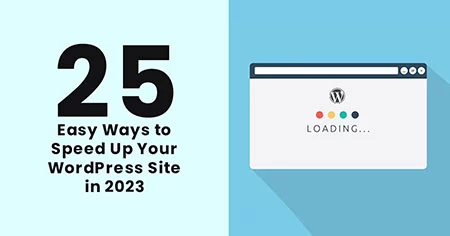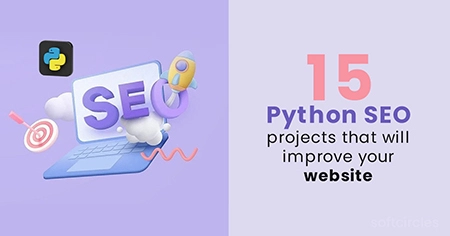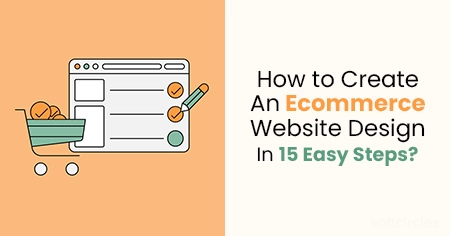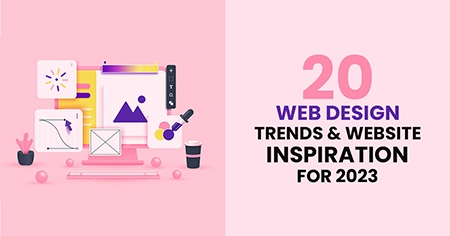When real users have a slow mobile experience, they are much less likely to find what they are looking for or make a purchase from you in the future. For many sites, this equates to a huge missed opportunity, especially when more than half of the visits are abandoned if a mobile page takes more than 3 seconds to load.
Remember that this speed can differ from page to page due to several factors, including:
- the size of that specific page,
- the number of requests it generates,
- whether it is cached or not, and,
- At last, the kind of content it hosts (dynamic and static).
This article will review several methods for optimizing WordPress speed, starting with the best way to monitor and optimize your website speed.
Why is WordPress Site Speed Important?
A malfunctioning admin panel will impact your work and time efficiency when managing the website, especially if your dashboard becomes difficult to use.
Aside from that, visitors will not wait for your website to load. Instead, they'll leave if something isn't working as they want it to. Worse, many of them will never return.
According to a StrangeLoop case study involving Google, Amazon, and other larger sites, a one-second delay in page load time can result in a 7% loss in conversions, 11% fewer page views, and a 16% decrease in customer satisfaction.
In addition, Search engines such as google have begun to punish slower internet sites for ranking them lesser in search rankings.
Here are the following 25 Easy Ways to Speed Up Your WordPress Site in 2023:
1. Choose a Fast Web Host
Resource allocations and server-based performance determine your website loading speeds. As a result, having dependable hosting services for your websites is critical. For example, if you use a shared hosting service for a high-traffic website, you have no control over how much other people use the shared host server.

As a result, you may experience slower loading speeds due to others on the same network using more server resources. Of course, you can avoid such issues with a dedicated server, which is why you need a hosting service that can provide such resources. On the other hand, a shared hosting service can be an excellent choice for web development.
2. Reduce image sizes
Images are the most significant contributor to a web page's size increase. However, optimizing images using Photoshop, Chrome PageSpeed Insights extension, or another platform will take some time.
The following are examples:
- WP Smush
- Optimal
- EWWW Image Optimizer
Using any of the above plugins on your WordPress site will drastically reduce image sizes, improving website speed.
3. Optimize your homepage for fast loading
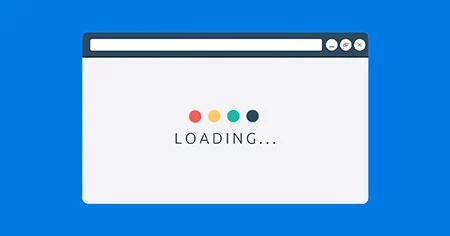
Homepages are typically the heaviest and slowest pages on a website. Maintain a simple, clean style. Remove any inactive plugins that were included with your theme. Also, just because your theme includes many widgets doesn't mean you should use them all. Keep the user experience uncluttered and improve the overall experience by providing a page that loads quickly. Reduce the number of posts on your homepage and always show excerpts rather than full posts. A precise, focused homepage will improve navigation, speed up load times, and lower your bounce rate.
4. Optimize Background Processes
Background processes in web development are scheduled to run in your website's background. The following are some examples of WordPress background tasks:
- WordPress Backup Plugin responsibilities
- WordPress cron jobs for scheduled post publishing
- Cron jobs in WordPress that check for updates
- Tasks like cron jobs for scheduled posts and updates have little impact on website performance.
Other background processes, such as backup plugins and excessive search engine crawling, can cause a website to slow down.
5. Look for inactive plugins or plugins that do not function properly
Another way you can do to boost up your WordPress website is to ensure that all of your plugins are up to date. Plugins and tools can occasionally cause lag in your website, making it take longer to load.
You can use another plugin to run the tests. If you discover plugins slowing down your website, remove them or look for other web development performance plugins. Additionally, having many active plugins will slow down your WordPress site.
6. Improve the Security of Your Website
The first question that arises is how website speed is related to security. Improving the security of your website with measures such as SSL certification can allow you to use the HTTP/2 protocol, which increases page loading speed.
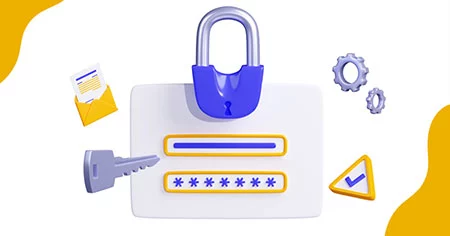
HTTP/2 protocols reduce HTTP/1 overheads and improve request prioritization for faster web page loading. On the other hand, SSL certification improves website loading times and allows for secure communication between the user's device and browser.
SSL, or Secure Socket Layer, employs encryption to keep data safe from hackers during user interactions with your website. This improves security, web development, web page speed, and SEO rankings.
7. Use advanced caching mechanisms in conjunction with a caching plugin
WordPress caching plugins (such as W3 Total Cache) have long been available, making adding caching rules to your website elements easier. Combining such plugins with innovative caching methods like Varnish might help you boost your site's loading speed and, as a consequence, considerably speed up WordPress.
8. Disable Trackbacks and Pingbacks
Backlinks from other websites are beneficial to your SEO. Building internal links throughout your web development is also important. However, all of those pingbacks can cause your site to slow down. Disabling pingbacks and trackbacks does not disable backlinks, only your notification system. Please remember that some themes visually display pingbacks and trackbacks like article comments.
9. Use a Speed Optimized Theme
When selecting a theme for your webpage, pay particular attention to speed enhancement. Some beautiful and impressive-looking themes are poorly coded and can significantly slow down your site.
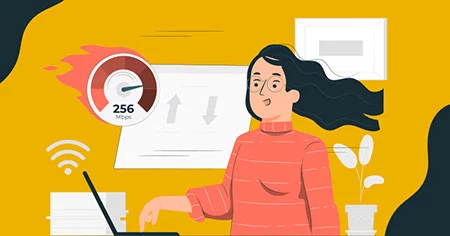
A simpler theme is usually preferable to one bloated with complex layouts, flashy animations, and other unnecessary features. But, of course, you can always add those features with the help of quality WordPress plugins.
10. Reduce the size of your WordPress site
The smaller your website's file size, the faster it will load. GZip compression can shrink your web page by close to 70%. In addition, because of the reduction in bandwidth, a compressed website loads faster.
GZip compression can be accomplished by simply installing and activating the Breeze WordPress cache plugin. It will help you get a good performance grade on web development testing tools and speed up your WordPress site.
11. Reduce JavaScript & CSS
Insights from Google PageSpeed include metrics from Google Lighthouse and other suggestions. One of these suggestions is to use Javascript as little as possible.
CSS and Javascript file reduction can improve website performance. For WordPress theme optimization, you can use several tools provided by Google's guidelines, such as,
- CSSNano
- Csso
- Closure Compiler
- UglifyJS
Aside from that, you can integrate Google's PageSpeed module to improve website performance. It optimizes your website using Apache and Nginx servers. You can also make use of some of the WordPress plugins.
12. Cleanup WordPress database
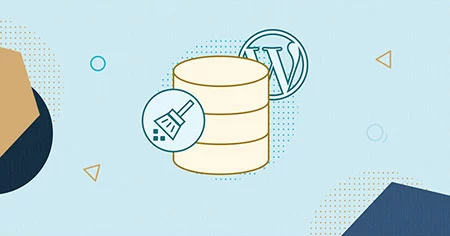
Database optimization, or deleting unwanted data from your database, will keep its size to a minimum and help reduce the size of your backups. Deleting spam comments, fake users, old draughts of your content and possibly unwanted plugins and themes is also necessary. This will reduce the size of your databases, web development files, and thus speed up WordPress - your WordPress.
13. Reduce HTTP Requests
Images and charts can boost engagement but also slow you down. So don't stuff your page with images that aren't necessary. If you want to create an image-heavy page, use Smush. It optimizes all images and reduces the initial page load time.
14. Post-Revision Restrictions
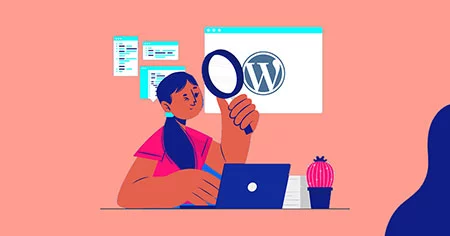
Some users believe that revisions can also impact database queries run by plugins. For example, if the plugin does not expressly disallow post modifications, it may end up causing your homepage to slow down unreasonably by having to search through them. WordPress allows you to limit the revisions it keeps for each article easily.
15. Maintain Your WordPress Site
WordPress, as a maintained open-source project, is updated frequently. Each update will include new features and fixes for security flaws and bugs. In addition, your WordPress theme and plugins may also receive regular updates.
You are responsible as a website owner to keep your WordPress site, theme, and plugins up to date. Failure to do so may cause your web development to be slow and unreliable, leaving you vulnerable to security threats. WordPress allows you to limit the revisions it keeps for each article easily.
16. Disable Hotlinking
When one website uses another's resources, this is referred to as hotlinking. For example, if someone copied an image from your site, it loads the image from your site when his website loads. This means it is consuming bandwidth and resources from your server. Hotlinking is a clumsy bandwidth "killer," to put it bluntly.
17. Limit the use of external scripts
External scripts on your web pages add important data to your total loading time. Consequently, It is best to keep the number of scripts to a minimum, such as commenting systems (like Disqus) or tracking tools (such as Google Analytics).
18. Divide your comments into pages
It's fantastic if you get a lot of comments on your pages. However, it is likely slowing down your website. To keep your comments without slowing down your site, divide them into pages. To do so, navigate to Settings » Discussion and select the "Break comments into pages" option.
19. Use Excerpts on the Homepage and Archives
WordPress shows the full version of each essay on your webpage and archives. Unfortunately, this means that your homepage, categories, tags, and other archive pages will all load more slowly.
Another disadvantage of displaying full articles on these pages is that users are less likely to visit the article. This can reduce your pageviews and your users' time on your site.
You can configure web development to display excerpts instead of the full content to reduce loading times for archive pages.
20. Control Post Revisions
Without a doubt, post revision is an excellent feature of WordPress. However, not every feature is feasible for everyone. Few users have limited disc and database space.
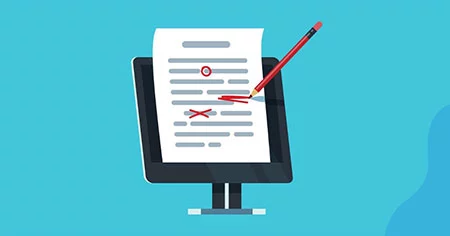
When you change the content of a post in post revisions, a new copy of the post is saved in the database rather than deleting the previous one. Unfortunately, so that you can always revert, it increases the database size, and a large database can cause various issues.
21.Use Third-Party Platforms for Visual Content
While videos are an excellent way to engage your audience, they consume significant server resources. In this specific instance, hosting your videos individually on video web hosting like YouTube or Vimeo is the greatest way to optimize your WordPress website.

You can add the videos to your page by uploading them to YouTube or Vimeo and using the embed code. This way, your videos will not use your server to load, freeing up resources for other elements.
22. Don't Directly Upload Audio/Video to Your Website
You should never upload audio and video files directly to your WordPress site and expect them to be automatically displayed in an HTML5 player. This significantly increases the loading time of your website! Instead, embed the link. WordPress includes a handy video embed feature. You can copy and paste the URL of your video into your post, and it will automatically embed.
23. Deactivate or remove plugins
Keeping unwanted plugins on your WordPress websites adds massive garbage to your web development files. Furthermore, it will increase the size of your backup and place an undue strain on your server's resources while backup files are being generated. Therefore, it is preferable to remove plugins you do not use and look for alternatives to using third-party services for automating or scheduling tasks (like sharing your latest posts to social media).
24. Divide lengthy posts into pages
To speed up your WordPress site, consider splitting long posts into pages in addition to splitting comments into pages. While long posts tend to rank higher and are popular with users, they may slow down your site, especially if they contain several images. Consider dividing them into several pages. Include the!—next page—> tag in your article where you want it split into the next page.
25. Reduce database calls and use database caching
Many WordPress themes are poorly coded, and there's a good chance you're using one that makes unnecessary database calls. In this case, removing any unnecessary PHP and database calls with simple HTML is critical.
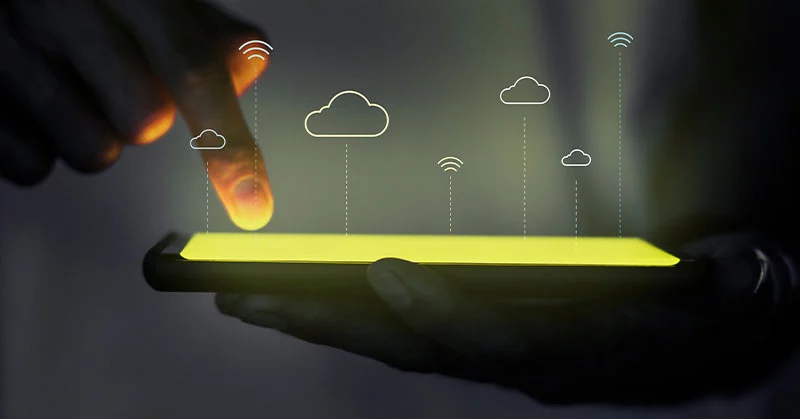
Redis and Memcached are two caching mechanisms that can improve the performance of your WordPress site by clustering all queries. It takes less time to serve the most common requests this way.